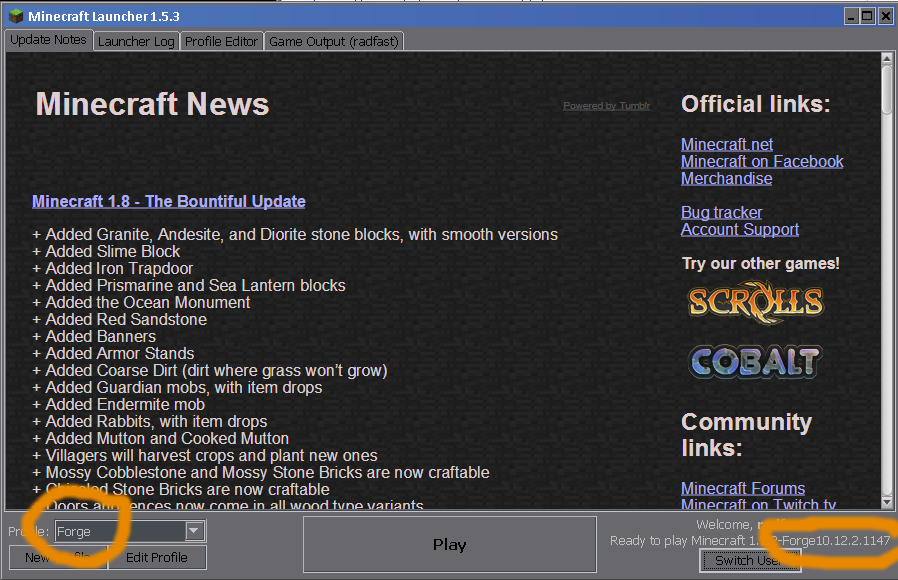Tutorials/Galacticraft Installation Guide
Contents
Installation
For Galacticraft 2 and Galacticraft 3
On the Downloads page, choose the files for the Minecraft version you want to play. Normally that's 1.7.10, but maybe you prefer an older version. Galacticraft 3 is dual compatible with two different versions of Minecraft: the exact same Galacticraft download files work in Minecraft 1.7.2 and in Minecraft 1.7.10. (Isn't that smart?)
You will need to download three files for Galacticraft:
On the Downloads page, the red ones at the top of the list are the latest version and recommended for most players. They have the latest fixes. If for any reason the latest does not work for you, then try an earlier version instead. (Do not try to use the Developer builds, those are only for programmers!)
Move the three Galacticraft files you just downloaded into your .minecraft/mods folder.
Start Minecraft using the vanilla launcher, choose the Forge profile, make sure it's for the correct Minecraft version which you want to play, and hit Play.
Of course, first you have to have installed Forge for the Minecraft version you want to play. If you are already playing modded Minecraft, most likely you already did that! If you need to install Forge now, see official guide. You should use the Latest Build of Forge for the Minecraft version you want. Note, in Minecraft 1.7.2 Galacticraft definitely requires the latest version (that's 1147) not the recommended version of Forge, if you use the recommended 1.7.2 version (10.12.2.1121) your game will actually give an error on starting.
Advanced tip
Some players like to have mods from multiple Minecraft versions available on their computer - maybe a favorite list of mods from 1.6.4, as well as the current playing versions in 1.7.10.
Launching Minecraft will most likely crash if you mix mods for different Minecraft versions in the .minecraft/mods folder.
But there's an answer for that: in the /mods folder you can make subfolders:
1.6.4for your 1.6.4 mods1.7.10for your 1.7.10 mods
Put the mods for different Minecraft versions in the correct subfolders, and you should be golden. They will not get mixed up, and Forge will automatically load the correct ones for the Minecraft version when you play.
For Minecraft 1.5.2 or earlier:
- Install Forge (Drag the Forge class files into your
minecraft.jar). - Drop the Galacticraft jar file into your
coremodsfolder. - If you decided on Basic Components, click the "Load Basic Components" button when it appears after launching Minecraft.
- You're done!
Moving On
Once you have the mod installed (and now would be a good time to install any other mods you want) and your Minecraft loads up OK, you may start your adventure to space!
Read on with the Galacticraft Getting Started Guide to get you started with all the basics.
Troubleshooting
I don't know where to find the files I downloaded!
Often your web browser has a Downloads menu which will open up the folder where the downloads are at. In Firefox it's under the Tools menu. If you still can't find them, maybe ask a friend or family member to help you?
I don't know where to find the .minecraft folder
This can be tricky to find on a Windows PC! But there's a trick: in the Windows Start menu, click Run, then enter %APPDATA% in the box. That will open up the Application Data folder which has .minecraft in it. There are videos on YouTube which can help with this.
Minecraft won't launch at all
You need to figure out whether it is starting to launch (shows the white Mojang loading screen) and crashing - see next step - or whether it is not even getting that far. If it's not even getting that far:
- Make sure you know how to launch regular (unmodded) Minecraft using the Minecraft launcher.
- In the launcher, switch to the Forge profile, see screenshot above, and in the bottom right of the screen (orange circle in that screenshot) make sure it's showing a Forge version - the example in the screenshot is Forge version 10.12.2.1147 which is the correct one for playing modded Minecraft 1.7.2. Click the Edit Profile button if that's not showing up correctly, and change the Use version: setting to the one you need, and hit Save Profile.
- Click Play. It should be that simple!
Minecraft keeps crashing while the game launches
- First thing to check is whether it's Minecraft + Forge which are crashing, or a mod which is crashing. So, empty out your
/modsfolder totally. Click Play. It should launch Minecraft with only Forge installed, no mods. The game main menu will say, bottom left, "3 mods loaded". (That's Forge, FML and MCP - the framework for modded Minecraft but no actual mods!) Create a New World. Check it plays OK. - If there's a crash with no mods then you need to fix your Minecraft + Forge. Most likely it doesn't have enough memory (try the default memory settings, in the launcher click Edit Profile and untick the JVM arguments box). Or maybe it's not installed correctly (a bad download?). Or if the crash says Exception in native code then most likely it doesn't like your video driver, try updating the video driver and also it's important to make sure the video settings on your PC have all the OpenGL settings fully enabled.
- If you can launch OK with no mods, then start adding mods back into the
/modsfolder, maybe start with Galacticraft's three files (GalacticraftCore, Galacticraft-Planets, MicdoodleCore) and check that you can play OK with those installed - Galacticraft actually checks for a few common installation problems when it starts - if you see a text box reporting a problem, do what it recommends and do not just hit the Ignore button!
The game launches but then crashes when I start playing a saved world
- Try updating to the latest version of Galacticraft
- If that doesn't fix it, read the first few lines of the crash report, starting from the top - often (not always) it names right there the mod which is causing the problem.
- If it's a Galacticraft problem, you can ask for support on the forum. You will be asked to post a copy of your crash report (find it in folder
.minecraft/crash-reports) and maybe other information as well. - Be patient, most problems are fixable and people on the forum will help you, but it can take a day or two to find the answer.
| |||||||||||||||||||||||||||||||||||||||||||||||||||||||||||||||||||||||||||||||||||||||||||||||||||||||||||||||||||||||||||||||