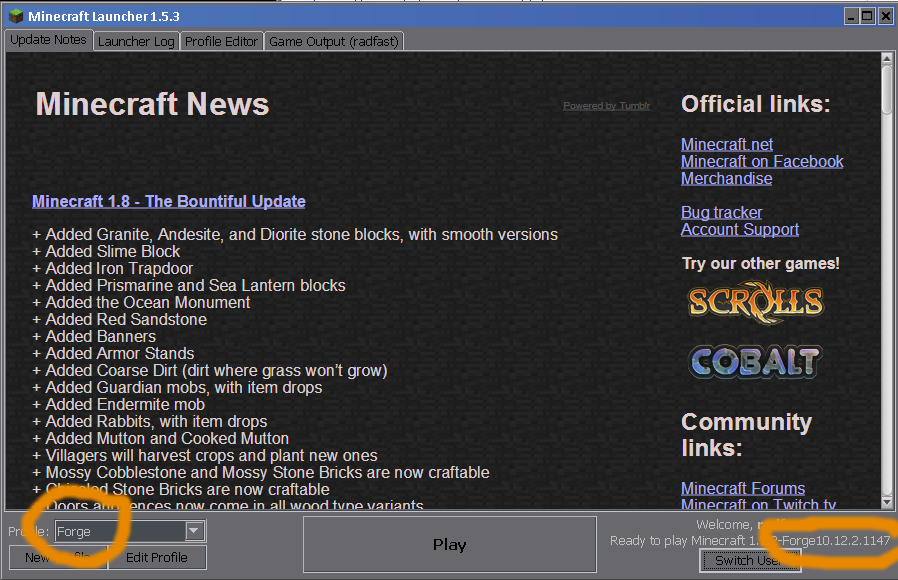Tutorials/Galacticraft Installation Guide
Contents
Installation
For Galacticraft 2 and Galacticraft 3
On the Downloads page, choose the files for the Minecraft version you want to play. Normally that's 1.7.10, but maybe you prefer an older version. Galacticraft 3.0.6 BETA is dual compatible: the exact same download files work in Minecraft 1.7.2 and in Minecraft 1.7.10. (Isn't that smart?)
You will need to download three files for Galacticraft:
On the Downloads page, the red ones at the top of the list are the latest version and recommended for most players. They have the latest fixes. If for any reason the latest does not work for you, then try an earlier version instead. (Do not try to use the Developer builds, those are only for programmers!)
Move the three Galacticraft files you just downloaded into your .minecraft/mods folder.
Start Minecraft using the vanilla launcher, choose the Forge profile, make sure it's for the correct Minecraft version which you want to play, and hit Play.
Of course, first you have to have installed Forge for the Minecraft version you want to play. If you are already playing modded Minecraft, most likely you already did that! If you need to install Forge now, see official guide. You should use the Recommended Build for the Minecraft version you want.
Advanced tip
Some players like to have mods from multiple Minecraft versions available on their computer - maybe a favorite list of mods from 1.6.4, as well as the current playing versions in 1.7.10.
Launching Minecraft will most likely crash if you mix mods for different Minecraft versions in the .minecraft/mods folder.
But there's an answer for that: in the /mods folder you can make subfolders:
1.6.4for your 1.6.4 mods1.7.10for your 1.7.10 mods
Put the mods for different Minecraft versions in the correct subfolders, and you should be golden. They will not get mixed up, and Forge will automatically load the correct ones for the Minecraft version when you play.
For Minecraft 1.5.2 or earlier:
- Install Forge (Drag the Forge class files into your
minecraft.jar). - Drop the Galacticraft jar file into your
coremodsfolder. - If you decided on Basic Components, click the "Load Basic Components" button when it appears after launching Minecraft.
- You're done!
For Minecraft 1.6.1 or later:
- Install Forge in Minecraft (
minecraft.jardon't exist more! Use the Official installer!). - Make a profile to Modded Minecraft!
- Drop the Galacticraft jar file into your
modsfolder in.minecraftor a costumized directory. Note, thecoremodsfolder doesn't exist if you're using Minecraft 1.6 or later. - Drop the MicdoodleCore jar into the
modsfolder. - You're done!
Moving On
Once you have all of these mods installed and your Minecraft loads up and doesn't crash, you may start your adventure to space!
Read on with the Galacticraft Getting Started Guide to get you started with all the basics.
| |||||||||||||||||||||||||||||||||||||||||||||||||||||||||||||||||||||||||||||||||||||||||||||||||||||||||||||||||||||||||||||||