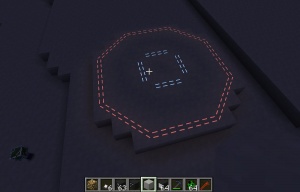Difference between revisions of "Chromatic Applicator"
(Created page with "{{block |mod=Galacticraft |type=Space Base |tool=Pickaxe |stackable=Yes (64) |firstver=Galacticraft 4 }} The '''Chromatic Applicator''' is a block added in Galacticraft 4....") |
|||
| (3 intermediate revisions by one other user not shown) | |||
| Line 8: | Line 8: | ||
The '''Chromatic Applicator''' is a block added in [[Galacticraft 4]]. It is used for coloring [[Vacuum Glass]] and [[Lighting Panel]]. | The '''Chromatic Applicator''' is a block added in [[Galacticraft 4]]. It is used for coloring [[Vacuum Glass]] and [[Lighting Panel]]. | ||
| − | + | ==Crafting Recipe== | |
| + | {{Grid/Crafting Table | ||
| + | |A1= Rose_Red |B1= Magenta_Dye |C1= Lapis_Lazuli | ||
| + | |A2= Orange_Dye |B2= Compressed_Steel |C2=Cyan_Dye | ||
| + | |A3=Dandelion_Yellow |B3=Lime_Dye |C3= Cactus_Green | ||
| + | |Output= Chromatic Applicator | ||
| + | }} | ||
==Usage== | ==Usage== | ||
| Line 17: | Line 23: | ||
When you are happy with the color, place the block which is to be colored, into the right hand slot, and click 'Apply Color'. | When you are happy with the color, place the block which is to be colored, into the right hand slot, and click 'Apply Color'. | ||
| − | [[Vacuum Glass]] can have its frame colored | + | [[Vacuum Glass]] can have its frame colored. The frame color will also apply to all nearby Vacuum Glass of the same type, even if already placed in the world. If you want different colored glass frames in different parts of your base, use a Chromatic Applicator in each area. More specifically, the '''Chromatic Applicator''' which is closest to the player takes priority. If you change the color, you might sometimes need to refresh chunk rendering to see it (by placing, breaking or changing any block). |
| − | |||
| − | |||
| − | |||
| − | |||
| − | |||
| − | |||
| + | In summary, the Chromatic Applicator needs to be near to Vacuum Glass to have an effect on it. It's intended that each base or part of a base should have a Chromatic Applicator somewhere in it to fix the color, if you want colored window frames. | ||
| + | [[Lighting Panel]] can have its lighting colored. The color will apply to all '''newly placed''' Panel Lighting blocks. So you can have two colors of light next to each other: use Apply Color once in the Chromatic Applicator, place down a few Panel Lighting blocks, then set up a different color and use Apply Color, and place down a few more Panel Lighting blocks. The Panel Lighting "remembers" a different lighting color for each different design of Panel Lighting (panel, linear, spotlights, double dash, etc). This color is "remembered" even if the player saves and logs out. The color will stick until the player changes it, by placing a Panel Lighting block of the same design into a Chromatic Applicator. | ||
| + | The Chromatic Applicator does '''not''' need to be near Lighting Panels. That's up to the player: the player can click his Panel Lighting blocks in a Chromatic Applicator anywhere on the map to pick up a color for the lights for the next Lighting Panel blocks he places. | ||
| − | |||
| − | |||
| − | |||
| − | |||
| − | |||
| − | |||
| − | |||
| − | |||
| − | |||
| − | |||
| − | |||
| − | |||
| − | |||
| − | |||
| − | |||
| − | |||
| − | |||
| − | |||
| − | |||
| − | |||
| − | |||
| − | |||
| − | |||
| − | |||
| − | |||
| − | |||
| − | |||
| − | |||
| − | |||
| − | |||
| − | |||
| − | |||
| − | |||
| − | |||
| − | |||
| − | |||
| − | |||
| − | |||
| − | |||
| − | |||
| − | |||
| − | |||
| − | |||
| − | |||
| − | + | [[File:Panel Lighting Example.jpg|frameless|2 different colors of Lighting Panel]] | |
| − | |||
| − | |||
| − | File: | ||
| − | |||
| − | |||
{{Galacticraft}} | {{Galacticraft}} | ||
Latest revision as of 04:04, 3 March 2019
| Mod | |
| Type |
Space Base |
| Tool |
|
| Stackable |
Yes (64) |
| First Appearance |
Galacticraft 4 |
The Chromatic Applicator is a block added in Galacticraft 4. It is used for coloring Vacuum Glass and Lighting Panel.
Crafting Recipe
Usage
First, set up the color you want. Do this by placing blocks or items into the left hand slot and clicking the 'Mix' button. This will mix the color of the block with the existing color - click the 'Mix' button many times for a stronger effect. Every block has its color - for example Dirt is brown, leaves are green, etc, and the dye items (including Lapis Lazuli, Cocoa Beans etc) have strong colors.
If you mess up, you can reset the color to neutral using the 'Reset' button and start again.
When you are happy with the color, place the block which is to be colored, into the right hand slot, and click 'Apply Color'.
Vacuum Glass can have its frame colored. The frame color will also apply to all nearby Vacuum Glass of the same type, even if already placed in the world. If you want different colored glass frames in different parts of your base, use a Chromatic Applicator in each area. More specifically, the Chromatic Applicator which is closest to the player takes priority. If you change the color, you might sometimes need to refresh chunk rendering to see it (by placing, breaking or changing any block).
In summary, the Chromatic Applicator needs to be near to Vacuum Glass to have an effect on it. It's intended that each base or part of a base should have a Chromatic Applicator somewhere in it to fix the color, if you want colored window frames.
Lighting Panel can have its lighting colored. The color will apply to all newly placed Panel Lighting blocks. So you can have two colors of light next to each other: use Apply Color once in the Chromatic Applicator, place down a few Panel Lighting blocks, then set up a different color and use Apply Color, and place down a few more Panel Lighting blocks. The Panel Lighting "remembers" a different lighting color for each different design of Panel Lighting (panel, linear, spotlights, double dash, etc). This color is "remembered" even if the player saves and logs out. The color will stick until the player changes it, by placing a Panel Lighting block of the same design into a Chromatic Applicator.
The Chromatic Applicator does not need to be near Lighting Panels. That's up to the player: the player can click his Panel Lighting blocks in a Chromatic Applicator anywhere on the map to pick up a color for the lights for the next Lighting Panel blocks he places.
| |||||||||||||||||||||||||||||||||||||||||||||||||||||||||||||||||||||||||||||||||||||||||||||||||||||||||||||||||||||||||||||||