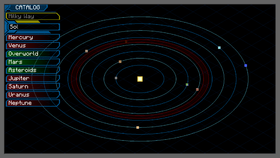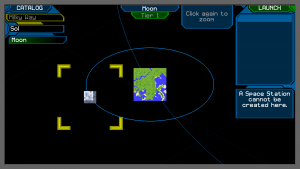Planet Selection Screen
From Galacticraft Wiki
The Planet Selection Screen, also known as Celestial Catalog, is the screen where you select your target destination once you have lifted off with your rocket.
Here you will be able to:
- Create a Overworld Space Station
- Travel to an existing space station
- Travel to The Overworld
- Travel to the Moon
- Travel to Mars (Tier 2 Rocket required)
- Travel to Asteroids (Tier 3 Rocket required)
- Travel to Venus (Tier 3 Rocket required)
- Travel to Mercury (Tier 4 Rocket required)
- Travel to Jupiter (Tier 4 Rocket required)
- Travel to Pluto (Tier 5 Rocket required)
- Travel to Sirius B (Tier 8 Rocket required)
- Travel to Fronos (Tier 7 Rocket required)
- Travel to Nibiru (Tier 8 Rocket required)
- Travel to Polongnius (Tier 5 Rocket required)
- Travel to Diona (Tier 4 Rocket required)
- Travel to Kapteyn B (Tier 7 Rocket required)
- Travel to Dark Asteroids (Tier 5 Rocket required)
- Travel to Phobos (Tier 2 Rocket required)
- Travel to Deimos (Tier 2 Rocket required)
- UNABLE TO TRAVEL TO: Sun, Sirius, Dark Star, Saturn, Neptune, Uranus, Kapteyn, AND OTHER PLANET SPACE STATIONS
Usage
Once the Planet Selection Screen has opened, you can perform the following actions:
- To go to a planet or asteroid: select a planet in the Catalog (left side) or by left-clicking on the respective icons in the orbital map (center). Then click on LAUNCH (top-right corner).
- To go to a moon or space station: select the planet that the moon or space station orbits in the Catalog or by left-clicking on the respective planet icon in the orbital map. Then select again the same planet to zoom in, this will display all moons (if there is any) that orbits that planet. Now select the moon. Then click on LAUNCH.
- To create a space station: if you have in your inventory the material required to build one, select the planet where you want to create a space station. If the screen shows A Space Station can be created here! message then click on CREATE (right side). If the screen shows A Space Station cannot be created here, this means that dimension does not accept space stations.
- To zoom out: just click on a blank area or press ESC key.
Warning: Currently it is not possible to skip the Planet Selection Screen; you have to choose a destination, which can be the dimension you are coming from (in case you want to go back). Use the "Galaxy Map" (default m) if you just want to view the Celestial Catalog.
Another way to access the Planet Selection Screen is by using the /dimensiontp command (OP/creative-only).
See Also
| |||||||||||||||||||||||||||||||||||||||||||||||||||||||||||||||||||||||||||||||||||||||||||||||||||||||||||||||||||||||||||||||